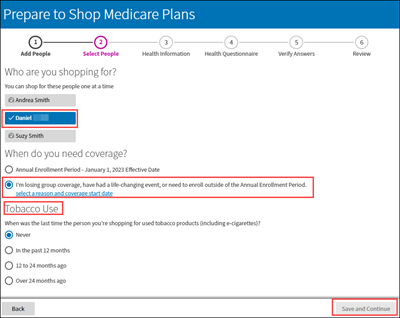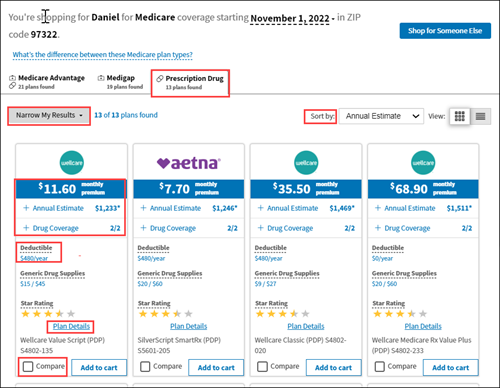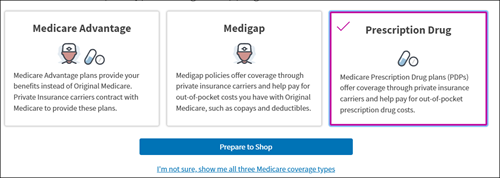Shop and Enroll in Medicare Plans on the Website
Shopping and enrolling in a plan on the website is convenient and saves time. You can shop and enroll in plans any time during the Open Enrollment Period (OEP) or when you have a Special Enrollment Period (SEP). There's no need to schedule an appointment with a licensed benefit advisor.* If you'd like to shop for plans on the website and then speak with a benefit advisor to enroll, that's okay, too. Select Speak to an Expert from the Menu to Reserve a Time to Call a benefit advisor.
To begin shopping for Medicare health plans, complete these steps:
1.Sign into Via Benefits if you haven't done so already.
2. Select Shop for plans under Shop & Compare.
3. Select Shop under Medicare.
Note: The product types shown represent what your former employer or benefits provider offers.
- Select a type of Medicare coverage you're looking for and select Prepare to Shop.
Medicare Advantage
Complete the following steps to shop for Medicare Advantage plans.
1. Select Medicare Advantage, then select Prepare to Shop.
2. Verify your household information. Select Edit to make changes or select Save and Continue.
Note: If you choose Edit, you’re taken to your Profile page. Select Save when you’re done making edits, then select Go to Shop for Plans. You're returned to the beginning of the shopping experience.
3. Select the Medicare-eligible person for whom you're shopping (e.g., Andrea).
Note: Medicare insurance plans are individual plans. You have your own plan, independent of your spouse.
4. Select when you need coverage, select Save and Continue.
During the Medicare Open Enrollment Period (OEP) (Annual Enrollment Period) (October 15 through December 7)
Outside the OEP if you have a Special Enrollment Period (SEP). Choose select a reason and coverage start date
5. If you have a Special Enrollment Period (SEP), choose your Special Enrollment Period Reason and provide additional information. Select Save.
The example below shows the person is losing group coverage and when it occurs.
6. If you haven't already, Add Your Health Care Providers, Prescriptions and Pharmacies (up to three local and one mail order). Select Next.
7.Review the provided information and verify it’s correct. If it isn’t correct, select Back until you reach your household information.
8. Select View Plans Now.
9. Medicare Advantage plans are shown on the first tab of the results.
On the results page, you can:
Filter the results by selecting Narrow My Results
Sort by annual estimate or monthly premium
Compare plans (up to three at a time).
Each plan tile shows you an overview of the plan, including:
Monthly premium
Drug Coverage and Doctor Coverage. These rows show how many of your drugs and doctors the plan covers. Select each row to see specific information.
Annual Max., Drug Copay, and Network
Plan Details shows detailed information about benefits, costs, and plan documents.
10. Select Add to cart to add a plan to your cart.
Note: When you select Add to cart, the button name changes to View cart.
11. Select View cart when you're ready to finalize your plan selections.
12. Select Start Checkout on the Shopping Cart page.
13. Review your applications on the Apply page.
Applications that indicate Online can be completed entirely on the website. Applications that indicate Phone must be completed by calling us and speaking with an agent.
Medigap with Prescription Drug
Complete the following steps to shop for a Medigap with a Prescription Drug plan.
1. Select Medigap, then select Prepare to Shop.
2. Verify your household information. Select Edit to make changes or select Save and Continue.
Note: If you choose Edit, you are taken to your Profile page. Select Save when you are done making edits, then select Go to Shop for Plans. You're returned to the beginning of the shopping experience.
3. Select the Medicare-eligible person you're shopping for (e.g., Daniel).
Note: Medicare insurance plans are individual plans. You have your own plan, independent of your spouse.
4. Select I'm losing group coverage, have had a life-changing event, or need to enroll outside of the Annual Enrollment Period. Then select a reason and coverage start date.
Note: The Open Enrollment Period (Annual Enrollment Period) is only valid if you're shopping for Medicare Advantage or Prescription Drug Plans.
5. Answer the Tobacco Use question, select Save and Continue.
6. If you haven't already, Add Your Health Care Providers, Prescriptions and Pharmacies (up to three local and one mail order), select Next. This information helps find plans that meet your needs.
7. Complete the Health Questionnaire. (You can Skip if you'd like.) Answering the questions helps us more accurately estimate your out-of-pocket costs.
8. Review the provided information and verify it's correct. If it's not, select Back until you reach your household information.
Note: The date varies based on the date you enroll and the reason you choose.
9. Select View Plans Now.
10. Review the Medigap plans shown on the on the second tab.
Note: You're also shown additional plan types, such as Prescription Drug, on the other tabs. You can shop for other plans, but you may be asked additional questions related to those products.
On the results page, you can:
Filter the results by selecting Narrow My Results
Sort by annual estimate or monthly premium
Compare plans (up to three at a time).
Each plan tile shows you an overview of the plan, including:
Monthly premium.
Annual Estimate.
Part A/B Deductible Information and Medigap Coverage information.
Plan Details shows detailed information about benefits, costs and plan documents.
11. Select Apply Now when you're ready to enroll in a plan.
Note: If you chose an invalid enrollment reason, there will be a message to go back and change your enrollment reason. Also, you may be required to provide additional information in your Profile.
Add a Prescription Drug Plan (PDP)
You don't need to answer all of the questions you previously answered for a Medigap plan.
After you select your Medigap plan, select the Prescription Drug tab to shop for a Prescription Drug plan.
2. You're presented with the available Prescription Drug plans.
On the results page, you can:
Filter the results by selecting Narrow My Results
Sort by annual estimate or monthly premium
Compare plans (up to three at a time)
Each plan tile shows you an overview of the plan, including:
Monthly premium
Annual Estimate and Drug Coverage
These rows show a total yearly estimate for your prescription drugs, and how many of your drugs are covered. Select each row to see specific information
Deductible
Plan Details shows detailed information about benefits and costs and plan documents
3. Select Add to cart to save a plan in your cart.
Note: When you select Add to cart, the button name changes to View cart.
4. Select View Cart when you are ready to enroll in the plans in your cart.
5. Select Start Checkout on the Shopping Cart page.
6. Review your applications on the Apply page.
Note: Applications with the Online icon can be completed entirely on the website. Applications with the Phone icon must be completed by calling us and speaking with an agent.
Prescription Drug Plan (PDP)
Complete the following steps to shop for Prescription Drug plans.
Select Prescription Drug, then select Prepare to Shop.
2. Verify your household information. Select Edit to make changes or select Save and Continue.
Note: If you choose Edit, you are taken to your Profile page. Select Save when you are done making edits, then select Go to Shop for Plans. You're returned to the beginning of the shopping experience.
3. Select the Medicare-eligible person for whom you're shopping (e.g., Andrea Smith).
Note: Medicare insurance plans are individual plans. You have your own plan, independent of your spouse.
4. Select when you need coverage, then select Save and Continue.
Note: If you are enrolling outside of the Open Enrollment Period (Annual Enrollment Period), you need to select a reason for it.
5. If you have a Special Enrollment Period (SEP), choose your Special Enrollment Period Reason and provide additional information, select Save. Then select Save and Continue.
The example below shows the person is losing group coverage and when it occurs.
6. Add Your Health Care Providers, Prescriptions and Pharmacies (up to three local and one mail order), then select Next.
7. Review the provided information and verify it's correct. If it's not, select Back until you reach your household information.
Note: The date varies based on the date you enroll and the reason you choose.
8. Select View Plans Now.
9. Prescription Drug plans are shown on the third tab of the results.
On the results page, you can:
Filter the results by selecting Narrow My Results
Sort by annual estimate or monthly premium
Compare plans (up to three at a time).
Each plan tile shows you an overview of the plan, including:
Monthly premium
Annual Estimate and Drug Coverage (shows how many of your drugs the plan covers. Select the row to see specific information.)
Deductible
Plan Details shows detailed information about benefits, costs, and plan documents.
10. Select Add to cart to save a plan to your cart.
Note: When you select Add to cart, the button name changes to View cart.
11. Select View cart when you're ready to finalize your plan selections.
12. Select Start Checkout on the Shopping Cart page.
13. Review your applications on the Apply page.
Note: Applications that indicate Online can be completed entirely on the website. Applications that indicate Phone must be completed by calling us and speaking with an agent.