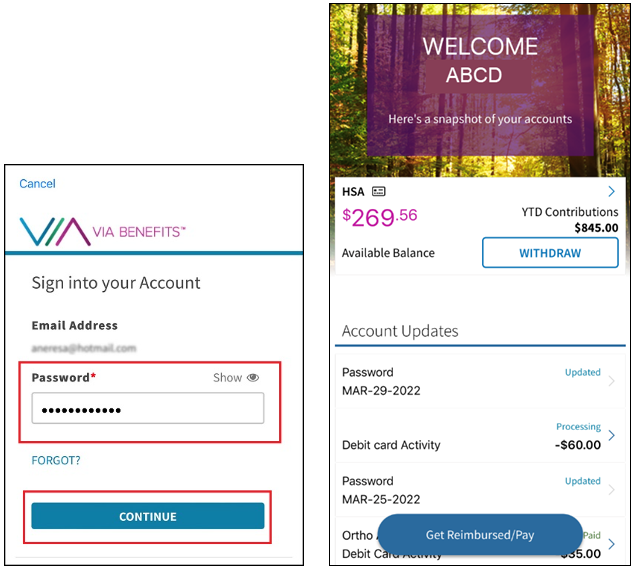Sign into Via Benefits
Learn how to sign into the Via Benefits website and the Via Benefits Accounts mobile app. Both sign in processes include multi-factor authentication (MFA). MFA is a security process that requires you to provide two or more credentials to authenticate your identity. MFA involves more steps, but is required by law and protects your information from cyber criminals.
On the Website
Signing into Via Benefits
To protect you and your information, Via Benefits Insurance Services requires additional security steps before you may access your Via Benefits profile. Once you've created your profile, follow these steps to sign into your profile in the future:
1. Select Sign In.
2. Enter your Email address and Password. Select Sign In and the Home page appears.
If you're asked to verify your account, refer to the instructions below for assistance verifying your account.
Please note: If you see the wrong profile information, verify you're signed in to your own profile, not your spouse's.
Verifying Your Account
Verifying your account is a two-step process that provides an added layer of security for your personal information. You're asked to choose whether you want to receive a text message with a code or a phone call.
You're required to verify your account each time you sign in unless you select Remember my device. Selecting Remember my device allows you to skip verification for 30 days if your web browser allows it.
1. Select Text Me or Call Me.
Text Me
A verification code is sent to your mobile phone.
Enter this code into the Enter Code field on your computer.
Call Me
A call is made to your phone.
Follow the voice prompts and select the pound (#) symbol on your phone keypad.
2. Select whether you want your device to be remembered. Only select Remember my device if you're using a trusted computer.
You're now signed in!
Signing out of Via Benefits
If you'd like to sign out of Via Benefits, select Sign Out from the Menu.
On the Via Benefits Account Mobile App
This section applies to you if you have a Via Benefits reimbursement account (sometimes known as a Health Reimbursement Arrangement).*
Signing into the Mobile App
Once you've created your Via Benefits Accounts mobile app profile, you're able to simply sign into your profile on future visits.
To sign into the mobile app, follow these steps:
1. Open the app on your mobile device.
2. On the Sign into your Account page, enter your Email Address and select Next.
Select Remember Me to skip the account verification process for 30 days.
Note: Select Create Account at the bottom of the page if you haven't created your profile already.
Forget your email address?
1. Select Forgot Your Email and provide some personal information. Then select Continue. You're provided with your email address onscreen.
2. Select Return to Sign In.
3. On the Sign into you Account page, enter your Password and select Continue. You’re sent to your dashboard, where you can access your account information.
Forget your password?
1. Select Forgot? and provide personal information. Select Continue.
2. Select Request Code to verify your email address. You’re emailed a code from Willis Towers Watson.
4. Enter the code. You’re automatically sent to a page to verify your phone number.
4. Select Text Me or Call Me.
Text Me sends your mobile phone a six-digit verification code to enter on the app.
Call Me (if available) calls the phone number we have on file for you. After you answer the call, you're prompted to press the pound (#) symbol on your phone. You're then taken to the dashboard.
Once you receive the code, enter it in the Enter Code field (for Text Me only). You're then taken to the dashboard.
Create a new password and select Continue. Your password updated.
Signing out of the Mobile App
If you'd like to sign out of your mobile app account, follow these steps:
1. Select the menu in the upper-left corner.
2. Select Sign Out at the bottom of the page.
Note |
|---|
| You're automatically signed out of the app for inactivity after five minutes for Android phones or after three minutes for iOS phones. |
*Via Benefits reimbursement accounts are administered by Extend Health, LLC